How can I renew my expired driving license in Kerala?
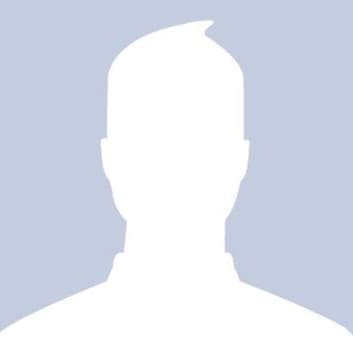 Ramesh
RameshAnswered on June 24,2020
Follow the below steps to renew driving license online in Kerala. You can submit applications online to the respective RT/Sub RT offices where the applicant ordinarily resides
- Visit the Motor Vehicle Department website.
- Click on Apply Online on the right side.

- Select License Renewal.

- Select the Office Name for which the application is to be filed
- Enter the Licence Number in the given boxes correctly
- Select the date of birth or enter in the format ‘dd/mm/yyyy’
- Click on the ‘GO’ Button
- Your License details will be displayed
- If any serious mistakes other than spelling mistakes is found or your Licence details is not displayed you should contact the concerned RT/Sub RT Office immediately for correction.
- Click Next Button
- Fill up additional requirements and click apply
- You will get an application Number and can take printout of full set of applications.
- You can also make online payment at MVD website by clicking on "Pay Online for Applications Already Submitted"
- Submit the printed forms with fee/epay receipt at concerned RT/Sub RT Office along with Driving License in orginal and with attested copies for proving Address and Date Of Birth.
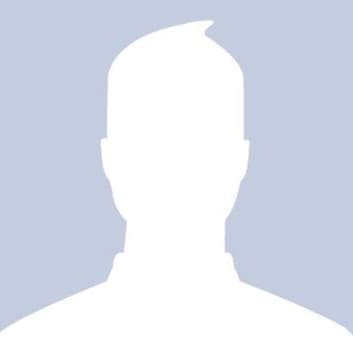 Vinod
VinodAnswered on June 27,2020
Follow the below steps to renew your Driving License online.
-
Visit Sarathi website.
-
Select the State.
-
Click on Apply Online on the left side of the page.

-
Select "Services on Driving Licence (Renewal/Duplicate/Aedl/Others)”
-
Click on Continue.
-
Enter DL number and Date of birth and click on Get DL Details.

-
Applicant Name with few other details will be displayed.
-
Select apply to State and RTO and click on Proceed.
-
Details of the Driving Licence page is displayed.
-
Verify the applicant details and click on Confirm to proceed.
-
DL services page is displayed, select the required service checkbox, and click on Proceed.
-
Fill Request Details
-
Acknowledgment form is generated with the Applicant details and the service requested.
-
Click on Next to proceed.
-
Click on the radio button “Upload Documents” to upload the required documents and click on “Next” button.
-
Select the ‘DL SLOT BOOK’ and click on ‘Next’ to move to next page for booking the slot.
-
In this page check the applicant details and select the cov’s and click on ‘Proceed to book’.
-
Select the green colour date from the available dates from calendar, click on dates to get the available time slots on right side and then click on ‘Book slot’ .
-
Details are shown about the appointment and click on ‘Confirm to slot book’. SMS will be sent to mobile regarding booking.
-
Provisional appointment letter is generated and click on ‘Print’ to get printout of the appointment letter and click on ‘Next’ to move to the next step.
-
Select the “Fee Payment” and click on “Next” to continue for fee payment
-
In this window, see the instructions and click on “Click here to continue ePayment” for the continuation of payment process.
-
In the application fee window, first calculate the fee and select the bank from Bank/Gateway and enter the captcha and click on “Pay Now” for continuing the payment process.
-
In the next page check all the details, and click on “Proceed for Payment” for continuation on payment process
-
Click on “Continue” to login to bank for continuation of payment process.
-
After successful payment, the payment success Acknowledgement window appears, after seeing details click on “Print Receipt” to generate payment receipt.
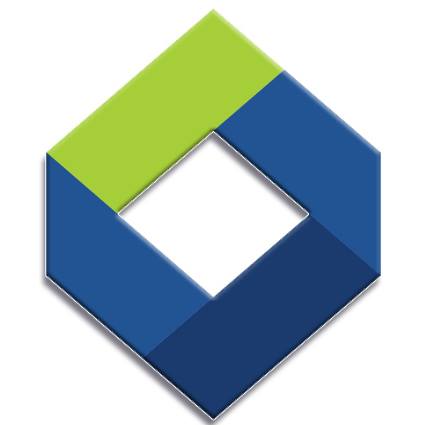
സുസ്ഥിരമായ സമ്പാദ്യം, വാനോളമുയരുന്ന സമൃദ്ധി!!! 2024 April 1 മുതല് 2025 February 28 വരെ

Related Questions
-
 Motor Vehicles Department, Kerala
Motor Vehicles Department, Kerala
Government of Kerala . Answered on August 28,2020My driving license will expire by next year.License taken from Kerala .How can I renew the same as now I am at Bangalore?
Check whether you can apply through the Sarathi website. If it is possible, then apply for driving license renewal ...
3
0
768
-
 Thankachan John
Thankachan John
Rtd Motor Vehicles Inspector, Insurance Surveyor and Accident Investigator . Answered on October 06,2020എന്റെ driving licenseഇന്റെ കാലാവധി തീരാറായി.അതിന്റെ renewing process എന്താണ് ?
Please check this video.
1
0
68
-

-
 Thankachan John
Thankachan John
Rtd Motor Vehicles Inspector, Insurance Surveyor and Accident Investigator . Answered on March 22,2021Now I'm living in Saudi Arabia. My Kerala driving license expired last year May 2020. How can I renew my expired driving license through online ?
Please check my video on Driving License renewal of NRIs.
1
0
371
-
 Thankachan John
Thankachan John
Rtd Motor Vehicles Inspector, Insurance Surveyor and Accident Investigator . Answered on February 01,2022My Kerala Driver's license expired on DEC 2020. I am currently in middle east and for the past 2.5 years, I did not get a chance to travel to Kerala. Is it possible to renew drivers license from abroad ? If not what is the procedure for expired license renewal once I reached Kerala ?
You can not renew it until you come back. Needs Road test
1
0
28
-
 David Hill
David Hill
US Immigration Expert .I lost my green card and need one to travel, work, renew drivers license, etc. What to do?
Contact USCIS to get an Info Pass appointment to get an I-551 stamp.
1
0
5
-

-
 David Hill
David Hill
US Immigration Expert .My current US passport shows only my middle initial, but my drivers license and such now have my full middle name. How to make my new passport consistent with those?
When you submit your DS-82 for renewal, you must include your original or certified birth certificate showing the full ...
1
0
5
-
 Citizen Helpdesk
Citizen Helpdesk
Curated Answers from Government Sources . Answered on May 04,2022I need to add my surname in Telangana drivers license, sadly sarathi parivahan doesn't have Telangana listed for name change, and I'm in Canada struggling for this. Any suggestions?
Telangana state driving license is not integrated with the Sarathi portal. You are requested to contact the concerned state ...
1
0
2448
-
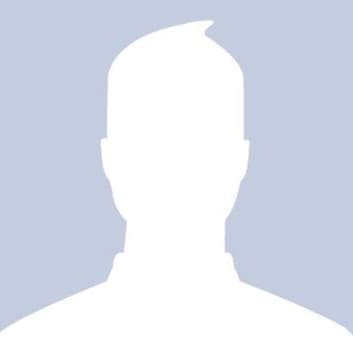 Saba Anjum
Saba Anjum
Answered on April 01,2023मै राजस्थान में रहता हूँ| मुझे मेरा नाम सभी जगह जैसे 10th 12th College Degree etc. change करवाना है। पूरा कितना खर्चा होगा क्या? नामसभी दस्तावेजों कृपया बताओ।
The expenses may various state to state but in rajasthan it would under Rs 3000 including consulting fees.
1
1
39
-

-
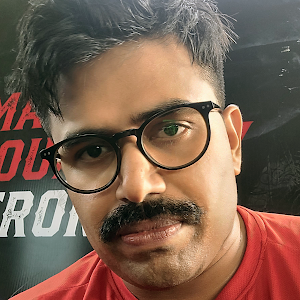 Vahid Vee
Vahid Vee
Blogger and Trader @TradeTranz.IN . Answered on November 11,2023I am unable to fetch my Pan card to my Digilocker account. It is showing the full name did not match. While the name is same as in PAN CARD.What to do?
This is because you entered a different name or pattern from what was originally recorded as your name while ...
4
1116
22721
-
 k s Jayaseel
k s Jayaseel
Answered on October 03,2023I am unable to fetch my Pan card to my Digilocker account. It is showing the full name did not match. While the name is same as in PAN CARD.What to do?
Please check what is recorded as your first middle and last of your name in your ITR General information ...
4
147
18812
-
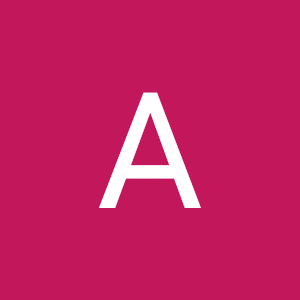 Ananda Kumar
Ananda Kumar
Answered on January 04,2023I am unable to fetch my Pan card to my Digilocker account. It is showing the full name did not match. While the name is same as in PAN CARD.What to do?
This problem arises who puts the initial First ( first alphabet from Father's Name) and name next as appearing ...
4
1675
33571
-
 Rahul Amrik
Rahul Amrik
Answered on January 18,2022I am unable to fetch my Pan card to my Digilocker account. It is showing the full name did not match. While the name is same as in PAN CARD.What to do?
This is a software bug in the pan card database. To overcome this bug, try the below. In digilocker, when ...
4
2029
41921
-
Try to help us answer..
-
Trending Questions
-
 James Joseph Adhikarathil
James Joseph Adhikarathil
Former Deputy Collector, Alappuzha,Leading Land Consultant in Kerala. Call 9447464502 . Answered on April 14,2023Where are the AI Camera locations of motor vehicle department in Kerala?
*All Kerala MVD AI camera locations* Thiruvananthapuram Parassala Thiruvananthapuram Pambukala Thiruvananthapuram Kovalam Jn Thiruvananthapuram Neyyattinkara_2 Thiruvananthapuram Neyyattinkara_1 Thiruvananthapuram Thozhukkal Thiruvananthapuram Balaramapuram_1 Thiruvananthapuram Balaramapuram_2 Thiruvananthapuram Pallichal Jn Thiruvananthapuram Thiruvallom Thiruvananthapuram Kumarichantha Thiruvananthapuram ...
1
0
91967
-
 Subhash Chandran
Subhash Chandran
Retired Dy Tahsildar and Land Consultant, Mobile- 8848753166 . Answered on September 07,2023സ്ഥിരപുഞ്ച എന്നാൽ എന്താണ്?
Settlement കാലത്ത് മലബാർ പ്രദേശത്തുള്ള ഭൂമികളെ നഞ്ച, തോപ്, സ്ഥിരം പുഞ്ച,അസ്ഥിരത പുഞ്ച, നികുതികെട്ടാതത്, പുറമ്പോക്ക് എന്നിങ്ങനെ ആറായി തിരിച്ചിരുന്നു…സ്ഥിരപുഞ്ച എന്നാൽ എല്ലാ വർഷവും സ്ഥിരമായി ...
1
0
7779
-
 JOY MRC
JOY MRC
Answered on September 19,2021How to convert license number 5/9308/2014 from Kerala to this new format in Digilocker?
Use mparivahan app for RC and License addition which is equivalent to digilocker and also valid for Rto checking. ...
2
3260
67774
-
 James Joseph Adhikarathil
James Joseph Adhikarathil
Former Deputy Collector, Alappuzha,Leading Land Consultant in Kerala. Call 9447464502 . Answered on April 14,2023എന്താണ് വില്ലേജ് ഓഫീസിലെ BTR അഥവാ ബേസിക് ടാക്സ് രജിസ്റ്റർ . പ്രാധാന്യമെന്ത്?
ഒരു വില്ലേജിലുള്ള എല്ലാ ഭൂമികളുടെയും സർക്കാർ ഭൂമിയായാലും പുറമ്പോക്ക് ഭൂമി ആയാലും സർവ്വേ നമ്പർ ക്രമത്തിലുള്ള വിവരങ്ങൾ കാണിക്കുന്ന സ്ഥിരം രജിസ്റ്റർ ആണ് അടിസ്ഥാന ഭൂമി ...
1
470
9361
-
 James Joseph Adhikarathil
James Joseph Adhikarathil
Former Deputy Collector, Alappuzha,Leading Land Consultant in Kerala. Call 9447464502 . Answered on March 07,2023What is the procedure for tharam matom - land conversion nilam to purayidom in Kerala ?
Nilam - purayidom Land conversion or Tharam mattom in Kerala The register containing details of all types of land ( ...
1
123
8551
-
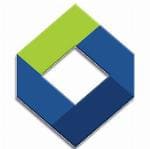 KSFE
KSFE
Government of Kerala . Answered on March 31,202110 lakh ksfe chitty , 5 % commission is 50000, 12% GST and 1 % cess. that's in a total deducted amount is 56500 . Our hand 943500 lakh. Is it correct?
It is correct. The subscriber should also remit an amount of Rs.200/- as documentation charge, otherwise this amount also ...
1
0
6989
-
 Citizen Helpdesk
Citizen Helpdesk
Curated Answers from Government Sources . Answered on January 27,2022റേഷൻ കാർഡിലെ PHH വിഭാഗം എന്താണ്. ഇത് BPL ആണോ?
PHH - Priority House Hold (മുന്ഗണനാ വിഭാഗം - പിങ്ക് നിറമുള്ള കാര്ഡ്).റേഷന് കാര്ഡ് സംബന്ധിച്ച് നിലവില് APL / BPL എന്നീ പേരുകളില്ല. Source: ...
1
0
7438
-
 James Joseph Adhikarathil
James Joseph Adhikarathil
Former Deputy Collector, Alappuzha,Leading Land Consultant in Kerala. Call 9447464502 . Answered on March 07,2023How can I convert nilam to purayidom in Kerala?
Nilam - purayidom Land conversion or Tharam mattom in Kerala The register containing details of all types of land ( ...
1
439
9173
-
 Subhash Chandran
Subhash Chandran
Retired Dy Tahsildar and Land Consultant, Mobile- 8848753166 . Answered on September 09,2023How to get the mobile number changed in kerala revenue department for thandaper pakarpu?
You can change ur mobile number when you pay your next year land tax or you can seek help ...
1
0
251
-
 Balachandran Kollam
Balachandran Kollam
Answered on August 19,2023എന്താണ് Posession, non LA and non RR?
A certificate of possession is a certificate that certifies who possesses the registered lands. Revenue authorities are also granting ...
1
0
1613
 Share
Share




 1395 views
1395 views
