How do I register a sale deed online in Karnataka? Through Kaveri Online Services?

Answered on July 01,2023
Kaveri Online Services is the integration of document verification + Stamp duty payment + appointment booking + Registration. The complete registration process is simplified in one platform
In Karnataka, the registration of property through Kaveri Online Services is mandatory in all sub-registrar offices.
------------------------
Context: I am going to buy a 2BHK flat in an Apartment, situated at Kammanahalli village, Bangalore
The property comes under BBMP Limit
--------------------------------------
Here is the detailed procedure to register a sale deed online through Kaveri Online Services
Open the Kaveri Online Services, here is the link https://kaveri.karnataka.gov.in/landing-page
The home page looks like below image
Login using your username and password, (you need to register on kaveri online services to obtain username and password, the username is your email ID and password comes to your registered email.
We just need name, gender, email and mobile number to register, its free to register and takes less than 2 minutes to register)
We highlighted the Register and Login options in below image
After login, the home page looks like below image
Click on Start a New Application, Refer to below image
Click on DOCUMENT REGISTRATION, refer to below image
Read the Prerequisite for Document Registration and click on Continue. Refer to below image
In Select Article and Sub Article, Select the following options from dropdown list
- NATURE OF DOCUMENT: Sale
- ARTICLE: Conveyance
- SUB ARTICLE: (20-1-ii) City Corporation or city or town Munciple Council or any Town Panchayats
Refer to below image
Click on Continue. Refer to arrow mark in below image
Click on NON-AGRICULTURAL, refer to arrow mark in below image
-------------------------------------------------------------------
As mentioned in above context, my property located in BBMP limit, so we selected Others. Refer to arrow mark in below
(if your property located in Gram Panchayat jurisdiction, select e-Swathu)
---------------------------------------------------------------------
Select the following options in dropdown:
- DISTRICT : BBMP
- WARD NUMBER: BBMP Ward No. 192 (you can find the ward number in property tax receipt, refer to arrow mark in below image)
- INDEX II: VILLAGE: Kammanahalli (enter the village name)
- Zone: BBMP
- ROAD: Raja Aristos Apartment (select apartment name)
- PROPERTY NUMBER TYPE: Flat No. (select the option Flat No. from dropdown)
- PRESENT PROPERTY NUMBER DETAILS: E1-X (enter your flat number)
- Total Area (in Sq. Meter): 127.74 (enter the super build-up area of flat)
Refer to below filled image
Click on Add More, Refer to below image
- PROPERTY NUMBER TYPE: Khata No. (select Khata No, from dropdown list)
- PRESENT PROPERTY NUMBER DETAILS: 40/3579/145/1,FLAT-E1-X (enter khata number)
Refer to below filled image
Again, Click on Add More, refer to below image
- PROPERTY NUMBER TYPE : Survey No. (Select Survey No. from dropdown list)
- PRESENT PROPERTY NUMBER DETAILS: 145/1 (enter survey number, you can find Sy.No in seller’s sale deed or your sale deed draft)
Refer to below filled image
Similarly, we can click on Add More and add as many property information like PID Number, e-AASTHI number. We need to add at least 3–4 property information for easy approval of application.
Click on Submit & Continue, refer to below image
Below is the property details based on our input
Click on Save Property & Continue. Refer to below image
------------------------------
Enter the property schedule which includes the east to west measurement, north to south measurement, boundaries and description of property.
In the Description of property, Copy the Schedule A, B and C description from sale deed draft and paste here. Refer to below filled image
Click on Save and Continue, refer to arrow mark in below image
-----------------------------------------------------------------------------------
In my case, the property is jointly owned by husband & wife (2 seller)
Property is solely purchased me (1 buyer)
so, the Number of Executant is 2+1 =3. Refer to below image
In Executant -1, Entered the details of seller 1 which includes name, age, relationship, ID poof and address. Refer to below filled image
- Claimant: No
- Individual Or Organization: Individual (I am buying a resale flat from individual so selected Individual. you have to select Organization if you buy from builder)
Click on Save Executant-1 And Go To Next, refer to below image
In Executant -2, Entered the details of seller 2 which includes name, age, relationship, ID poof and address. Refer to below filled image
- Claimant: No
- Individual Or Organization: Individual (I am buying a resale flat from individual so selected Individual. you have to select Organization if you buy from builder)
Click on Save Executant-2 And Go To Next, refer to below image
In Executant -3, Entered the details of buyer which includes name, age, relationship, ID poof and address. Refer to below filled image
- Claimant: Yes (In buyer section, select yes)
- Individual Or Organization: Individual (I am buying as individual, so selected Individual. You need select Organization if you buy as HUF or organization)
Click on Save Executant -3, refer to below image
Click on Move to PRESENTER, Refer to below image
--------------------------------------------------------
In Choose Presenter, we selected buyer name from dropdown list (we have option to select either seller or buyer). Refer to below image
Click on Make Presenter, refer to below image
---------------------------------------------------------------------------------------
We need the details of at least two witnesses.
In IDENTIFIER -1, enter the details of first witness. refer to below filled image
In IDENTIFIES, we selected sellers name in dropdown list. It means that IDENTIFIER 1 is witnessing for sellers, refer to below image
Click on Save IDENTIFIER -1 And Go To Next, Refer to below image
In IDENTIFIER -2, enter the details of second witness. refer to below filled image
In IDENTIFIES, we selected buyer name in dropdown list. It means that IDENTIFIER 2 is witnessing for buyer, refer to below image
Click on Save and Continue, refer to below image
In Property Type, Selected Flat/Apartment from dropdown list. Refer to below image
In FLAT RATE DETAILS, my flat is in residential apartment and flat has Vitrified tiles flooring. so selected the vitrified tiles option. Refer to below image
In APARTMENT SPECIAL AMENITIES, selected the available amenities in the apartment. My selection are in below image
In ANNEXURE RULES, selected the following options, refer to below image
The flat has 2 covered car parking, so entered 2.
Flat is located in 8th Floor, so selected 8 in Floor Number. Refer to arrow mark in below image
Click on Valuate. Refer to below image
The valuation amount of flat is Rs.46,59,000.00, this is the guidance value of the flat, refer to below image
Click on Save and Continue. Refer to below image
-----------------------------------------------------------------------------------
We are going to buy this flat at the consideration of Rs.75,00,000 so entered the same in consideration amount. Refer to below image
Click on Save and Continue, Refer to below image
-------------------------------------------------------------------------------------------------------
We did sale agreement with seller dated 6th April 2023. Below is the image of sale agreement
We adjudicated the above Sale Agreement to process home loan, the adjudication fee was 0.1% of consideration, that is 0.1% X 75,00,000 = 7,500/-
Below image is the adjudication copy
We can offset the above adjudication fee of Rs. 7,500 when we pay stamp duty for sale deed registration.
- To offset this cost, we should select Denotation of Stamp Duty
- In Previous Registration Number: If the sale agreement is registered in sub-registrar office, enter the registration number or ignore this
- Upload the scan copy of Sale Agreement in PDF, file size should be less than 5MB
- Adjudication DR/SR Reference Number: Entered my sale agreement adjudication reference number ADJ No. XX/2023–24 (highlighted the adjudication number in above image)
- In Amount, entered Rs. 7,500
Refer to below image
My Sale Deed draft is in 25 pages so entered 25 in number of pages. Refer to below image
Click on Calculate.
The government fee displays below, the fee includes Stamp Duty, Surcharge, Cess, Registration Fee and Scanning Fee.
As per the above calculation, below is my cost break-up (% is based on my consideration of Rs 75,00,000)
- Stamp Duty at 5% = 3,75,000
- Surcharge: 0.1% = 7,500
- Cess: 0.5% = 37,500
- Registration 1% = 75,000
- Scanning: Rs. 980
- Offset of sale agreement adjudication cost: Rs. -7500
Total Government fee is Rs, 4,88,480.00
Click on Save and Continue. Refer to below image
-----------------------------------------------------------------
Below image is the summary report before submitting for approval, it's a long scroll of 7–8 pages. In below, we shared the 1st page.
At the bottom of page:
- Upload Deed Document: Upload sale deed draft in PDF
- Upload Annexures: Merge these documents in pdf and upload here (current year property tax receipt + Khata + TDS challan+ seller & buyer aadhaar + Seller & Buyer PAN)
- Date Of Execution: Select current date.
- Select Sub-Registrar Office: We want to register this sale deed in JP Nagar sub-registrar office so selected JP Nagar in dropdown list
Refer to below image
Check the Declaration and Click on Agree and Submit. Refer to arrow marks in below image
-----------------------------------------------------------------------------------
The application status shows as Pending at SRO, refer to below image
-----------------------------------------------------------------------
On very next day, my application is approved. The status changed to Make Payment. Refer to below image
Clicked on Make Payment. Checked the payment details before we make payment. Refer to below image
Below is the cost break-up (% is based on the guidance or consideration value, whichever is higher. In our case, consideration is higher that is Rs. 75 lakh)
- Stamp Duty at 5% = 3,75,000
- Surcharge: 0.1% = 7,500
- Cess: 0.5% = 37,500
- Registration 1% = 75,000
- Scanning: Rs. 980
- Additional fee of Rs 40
- Offset of sale agreement adjudication cost: Rs. -7500
Total Government fee is Rs, 4,88,520.00
Click Continue And Make Payment. Refer to below image
We made the payment through internet banking, below is the payment challan.
(Download this payment challan before you go to application page because sub-registrar office may demand transaction reference number for cross verification)
-------------------------------------------------
In the application page, the status changed to Schedule. clicked on the Schedule and booked my registration slot. Below is the image of slot confirmation
--------------------------------------------------------------------------------
As per the above schedule, the seller carried the following documents to Sub-registrar office:
Seller purchased the property from builder so he carried sale deed which he executed with builder dated 12th March 2015 (if you buy a resale property, the seller should carry original document of parent deed as well)
- Current year property tax receipt
- Khata
- Aadhaar & PAN
- A pen to sign a deed in sub-registrar office
Buyer carried following documents:
- Printout of application summary report from Kaveri Online Services
- Printed sale deed (to be registered)
- Payment challan (Stamp Duty & Registration fee)
- Aadhaar & PAN
- A pen to sign a deed in sub-registrar office
---------------------------------------------------------------
In sub-registrar office, the officer checked the application number in summary report.
- The sellers and buyer gave thumb impression and webcam photo
- Sellers, buyer and two witnesses signed the sale deed.
- The office scanned the sale deed and handed back the sale deed to presenter (buyer)
Below is the registered sale deed
-------------------------------------------------------------------------------------------
Back at home, I extracted my encumbrance certificate on Kaveri Online Service for my cross verification. The EC report is satisfactory as my name shows in claimant column of 6 in EC. Highlighted in below EC
---------------------------------------------------------------------------------------------------------
Note:
The sellers are Indian citizens so we paid TDS 1% of consideration value that is Rs. 75,000.
I would like to mention that TDS is part of consideration value (few buyers have misconception that TDS is additional cost apart from consideration value)
For Example: The consideration value is Rs. 75,00,000 - 1% of TDS Rs.75,000 paid to government, the remaining payment of Rs.74,25,000 paid to sellers. TDS is not an additional cost to buyers, TDS is part of buying price.
We paid the TDS in income tax department website, here is the link to pay TDS Home . PAN is suffice to pay TDS for property transaction, TAN is not require. We shared the TDS challan to sellers. Refer to below TDS challan
---------------------------------------------------------------------
Kaveri Online Services is the integration of document verification + Stamp Duty payment + Appointment booking + Registration. It would have been even better if TDS payment is integrated in Kaveri Online Services, so we don’t have to skip to other platform to pay TDS (because most home buyers don’t even know where to pay, how to pay and how much % to pay)
TDS integration would have further easier the home buying process
---------------------------------------------------------------------------------
We provide assistance to register sale deed. To opt for our service, please WhatsApp to + 9 1 - 9 7 4 2 4 7 9 0 2 0.
Thank you for reading…
Karnataka Voter List 2024 - Search By Name, Download
Empowering citizens to exercise their democratic rights is crucial, especially in the vibrant state of Karnataka. This concise guide offers clear steps for downloading the voter list, searc..Click here to get a detailed guide
 Share
Share



 Clap
Clap
 1978 views
1978 views
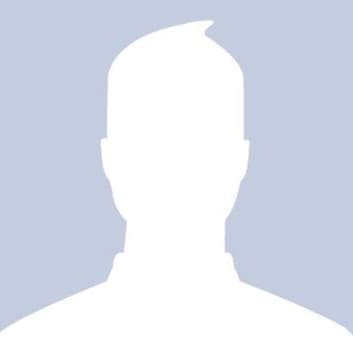
 1
1 1951
1951