How to change the date of birth in Driving License?

Answered on July 05,2022
Kindly check this video.
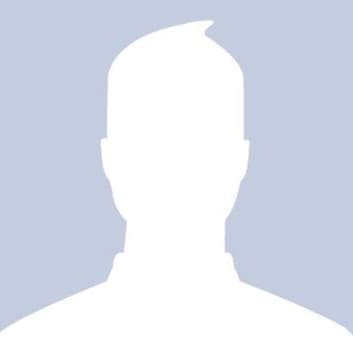 Ramesh
RameshAnswered on June 27,2020
Follow the below steps to change the date of birth in Driving License online.
-
Visit Sarathi website.
-
Select the State.
-
Click on Apply Online on the left side of the page.

-
Select "Services on Driving Licence (Renewal/Duplicate/Aedl/Others)”
-
Click on Continue.
-
Enter DL number and Date of birth and click on Get DL Details.

-
Applicant Name with few other details will be displayed.
-
Select apply to State and RTO and click on Proceed.
-
Details of the Driving Licence page is displayed.
-
Verify the applicant details and click on Confirm to proceed.
-
DL services page is displayed, select the required service checkbox, and click on Proceed.
-
Fill Request Details
-
Acknowledgment form is generated with the Applicant details and the service requested.
-
Click on Next to proceed.
-
Click on the radio button “Upload Documents” to upload the required documents and click on “Next” button.
-
Select the ‘DL SLOT BOOK’ and click on ‘Next’ to move to next page for booking the slot.
-
In this page check the applicant details and select the cov’s and click on ‘Proceed to book’.
-
Select the green colour date from the available dates from calendar, click on dates to get the available time slots on right side and then click on ‘Book slot’ .
-
Details are shown about the appointment and click on ‘Confirm to slot book’. SMS will be sent to mobile regarding booking.
-
Provisional appointment letter is generated and click on ‘Print’ to get printout of the appointment letter and click on ‘Next’ to move to the next step.
-
Select the “Fee Payment” and click on “Next” to continue for fee payment
-
In this window, see the instructions and click on “Click here to continue ePayment” for the continuation of payment process.
-
In the application fee window, first calculate the fee and select the bank from Bank/Gateway and enter the captcha and click on “Pay Now” for continuing the payment process.
-
In the next page check all the details, and click on “Proceed for Payment” for continuation on payment process
-
Click on “Continue” to login to bank for continuation of payment process.
-
After successful payment, the payment success Acknowledgement window appears, after seeing details click on “Print Receipt” to generate payment receipt.
Sarthi Parivahan Sewa 2024- Driving License, Vehicle Information
The Ministry of Road Transport & Highways (MoRTH) has been instrumental in automating more than 1300 Road Transport Offices (RTOs) nationwide. These RTOs issue essential documents, inclu..Click here to get a detailed guide
 Share
Share



 Clap
Clap
 48037 views
48037 views
 2
2 770
770