How to download the ISC statement of marks through DigiLocker?
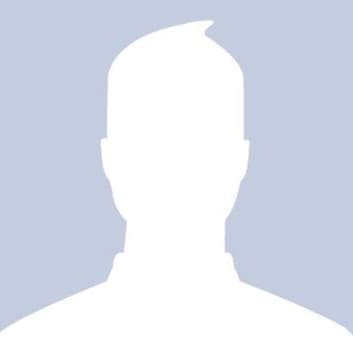 Harsh
HarshAnswered on August 13,2019
The digitally signed copies of the Statement of Marks and Pass Certificate are available for candidates who took the ICSE and ISC Examinations through the DigiLocker facility. In addition, candidates taking the ISC Examination will also be provided with digitally signed copies of the Migration Certificate. This facility is available only for candidates who took the examinations from the Examination Year since 2014.
For this, you need to first register in Digilocker
Digilocker Registration
Follow the below steps to create an account in digilocker.
-
Visit Digilocker website
-
Click on Signup to proceed.
-
Enter your Mobile Number which must be linked with your AADHAR and click on Continue.

- Enter the One Time Password (OTP) received in your mobile number and click on verify

- Set your Username and Password of your choice and click on Signup.

- Enter your AADHAAR number. Mark the declaration box and click on Submit .

- Enter the OTP received in your mobile number and click on the verify button .

This completes your registration procedure to create digilocker account.
Get ISC Statement of Marks from Digilocker
Follow the below steps to get ISC Statement of Marks from Digilocker.
-
Visit Digilocker website
-
Click on Signin to proceed
-
Enter your Username and Password in the fields given. Click on the Signin button to Login to your digilocker account.
OR
Enter your Aadhaar number and click on verify button get OTP in your Aadhaar linked mobile number and enter the OTP received on your mobile to Login to your digilocker account

-
Click on the Issued Documents. Click on Check Partners Section to begin

-
Select Partner Name as ‘CISCE Delhi’ and choose your ‘Document Type’ as any one of the Class X or XII marksheet.

- Enter Candidate ID, Year of Examination, Index Number. The name and Date of Birth is pre-filled from Aadhaar data. You can get the document only if your Aadhaar name matches name as given in ICSE exam records.
-
Now click on ‘Get Document’ button.
-
Your Marksheet will be fetched and linked with DigiLocker Account.
-
Now, click on "Issued Documents". Click 'View Document'.
-
Your Marksheet will be displayed.

How to fix issues with Digilocker?
DigiLocker is a digital locker to store all your documents. Sometimes, you might have encountered any of the following issues with Digilocker. Documents uploaded by you to Digilocker mi..Click here to get a detailed guide
 Share
Share



 Clap
Clap
 13361 views
13361 views

 1
1 939
939