How to get BBMP ekhata from eAasthi website?

Answered on November 11,2024
e-Aasthi is an electronic property database. It is designed to streamline the property database management and establish electronic integration with registration. e-Aasthi holds information about Property identity Number, property owner’s name & Photo, building photo, measurement, etc…
------------
Before we start, let me highlight the following information in the property tax receipt which is important for filling out an e-Khata application
- 10-digit application number
- BBMP Ward number & Name
- Owner Name
- Property Address
- Assessment Number
As per my above property tax receipt, my ward number & name are 150-Bellandur
----------------------
Open the BBMP e-Aasthi website, here is the link https://bbmpeaasthi.karnataka.gov.in/
Enter your mobile number, OTP, Captcha on the home page, and click on login. we highlighted in below image
After log-in, click on “For updating e-Khatha details”. Refer to below image
As mentioned above my BBMP ward number and name are 150 - Bellandur
We pressed Ctrl+F on the keyboard and entered my ward no.150 in the search bar to find my ward number on the screen, refer to the image below
Clicked on my ward number and name
--------------------
We can search property based on the following criteria:
- Property EPID
- Owner Name
- Assessment No.
- Property Address
We searched for our property based on my name “SWAMI” but couldn’t find our property. In the below screenshot we highlighted that “No data available”
We retried the search based on the Assessment number and we found our property, we highlighted the property search in below screenshot
(my understanding is that I was not able to find my property based on my name “SWAMI” because my name is written in Kannada in e-Aasthi but I was searching in English language. Refer to my name in the above image ಸ್ವಾಮಿ. So, it's important to search the property in multiple criteria if you don’t find in one criteria
Also, we have option to translate language just by right-clicking your mouse button. In the below image, we highlighted our name SWAMI after the Google Translate)
------------------------
Clicked on “DRAFT EKHATA” to check my property information, refer to the below image
Draft eKhata opened up in a pop-up window, refer to the below image
(Initially, we had difficulty opening the Draft eKhata despite multiple tries because my Chrome browser default settling blocked the pop-up notification. I turned on the pop-up notification in my browser settings and retried)
We gone through the eKhata draft and found my property information is correct including name, ward number & name, Assessment number, property address, and measurement.
Close the Draft eKhata, we highlighted the close option in below image
-----------------------
Click on “Submit information for final EKhata”. Refer to the highlight in below image
My property is in an Apartment, I selected “Multistorey Flats” from the dropdown list in property type and entered my 10-digit application number from my property tax receipt. Refer to the below image
Click on Fetch Tax Data. The information in the tax record is displayed. refer to below image
Click on Save & Next
--------------
Mr. Swami and his wife purchased a new flat from a builder and registered the Sale Deed on 21–06–2006, which means there is no previous transaction on the flat
On 29–09–2022, the wife released her share to Mr. Swami by registering the Release Deed in the sub-registrar office, we highlighted the registration date and registration number in below Release Deed
The latest deed that is above Release Deed is registered after 2004, we selected the option “If the registration is after 01.04.2004, enter the registration number”
We entered the registration number mentioned in our above Release Deed, In the below image we highlighted where we need to enter the registration number
Click on “Get Kavery Document Data” which is mentioned just below the registration number in above image
-------------------------
Our property data from Kaveri is displayed below, refer to the below image
Select the “unit of area” and click on Go ahead. Refer to below image
----------------------------------
Click on VERIFY E-KYC, refer to below image
Enter the Aadhaar number and generate an OTP
We complete the E-KYC and refer to the below success report
Aadhaar data is displayed below, refer to below image
Enter your mobile number and verify OTP, refer to the highlight in below image
Click on Save
-------------------------------
The owner's data is indexed below, refer to the below image
Click on Go ahead
---------------------
In the LOCATION OF PROPERTY, typed my apartment name in search bar and my apartment poped-up automatically for selection
In the postal address, I just typed my apartment number, rest of the data automatically popped-up. Refer to below image
We captured the building photo on my mobile phone and uploaded it, refer to the below uploaded image
Click on Save & Next
----------------
Provide the miscellaneous details of the flat such as Block name, floor number, number of parking, Bescom account ID, and ownership type. refer to the below-filled image
Click on Save & Next
----------------
We can claim A-Khata based on multiple criteria such as an approved plan, allotment letter, converted land with betterment charge paid, e-swathu from gram panchayat etc...
I already have manual A-Khata and I do not have any other documents like plan approval copy. I chose “Do not have any of above documents” in property classification. Refer to below image
Click on Save
Click on Go ahead
----------------
My name matches the records of E-KYC, Kaveri and SAS Data. It is mandatory to match the name with all records. If the name does not match, we will receive an automatic endorsement that the name is not match and our application may not processed due to name mismatch. Refer to below image
I am not going for immediate sale of my flat, I Selected “No”. We highlighted the same in arrow mark in the above image
Click on Proceed
-------------------
Read the Declaration, refer to below image
Click on Verify Your Data
--------------------------
Received our application Acknowledgement, refer to the below image
Click on E-Sign & Submit, refer to the arrow mark in the above image
----------------------
Complete the Aadhaar-based OTP authentication. Refer to the below notification that our application is submitted
--------------
We highlighted 10-digit ePID number from our ekhata acknowledgment. Refer to the below image
Open the ekhata download page, here is the link https://bbmpeaasthi.karnataka.gov.in/office/frmKhathaDownload.aspx
Enter the 10-digit ePID number, refer to below image
Click on Search
-----------------------
The Download fee is Rs. 120. Refer to below image
Click on Proceed to Pay
-------------
Select the payment method and click on Proceed. Refer to below image
Made the payment of Rs. 125 using UPI
------------------
ePID number is the passport and entered the same. Refer to below image
Click on Submit
-----------------
Below is our eKhata, click on the download symbol to download the ekhata
-----------------------
Important point:
- Before you start an application, make sure that name in your Aadhaar matches with name in e-Aasthi portal, property tax, Kaveri site and electricity bill. If the name is mismatched, your application will automatically be rejected and you receive an endorsement stating that name mismatch. You may need visit the Ekhata help center to make necessary corrections
- Encumbrance Certificate is not required for ekhata application
- Just 15 minutes of your time suffice to fill an application and get your faceless ekhata
- Filling an application is effortless because typing working is less and application navigation is automated, you just need to do few clicks on mouse.
------------------
We provide combo pack of ekhata and property registration, please WhatsApp to +91-97424-79020
Thank you for reading…
 Share
Share



 Clap
Clap
 189 views
189 views
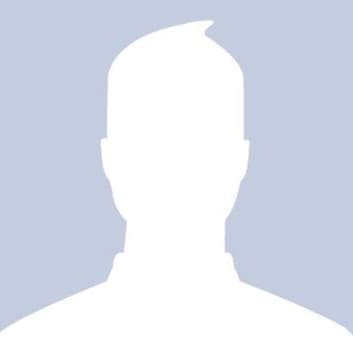
 2
2 164
164