Complete Guide on Digilocker
- Sections
- How to Register on Digilocker?
- How to Add Pan Card to Digilocker?
- How to Upload Driving License in Digilocker?
- How to Add Vehicle RC to Digilocker?
- How to Get CBSE Marksheet in Digilocker?
- How to Delete Document in Digilocker?
- How to Deactivate Digilocker Account?
- Download Digilocker Mobile App
- References
- FAQs
DigiLocker is a digital locker to store all your documents. It offers the following benefits:
-
Citizens can access their digital documents anytime, anywhere and share it online. This is convenient and time saving.
-
It reduces the administrative overhead of Government departments by minimizing the use of paper.
-
Digital Locker makes it easier to validate the authenticity of documents as they are issued directly by the registered issuers.
-
You can upload scanned copies of your documents (PDF, JPEG or PNG format) and access it anywhere you want. You can also e-sign these uploaded documents, which works like self-attestation of physical documents.
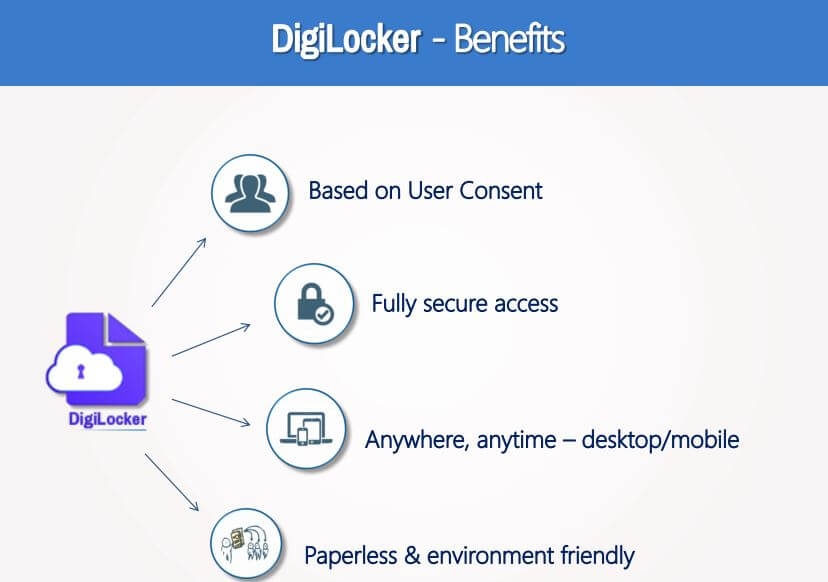
The storage capacity offered per user is 1 GB, without any limit on the number of documents that can be uploaded to it.
How to Register on Digilocker?
Follow the below steps to create an account in digilocker
-
Visit Digilocker website
-
Click on Signup
-
Enter your name, date of birth, mobile number and security PIN.
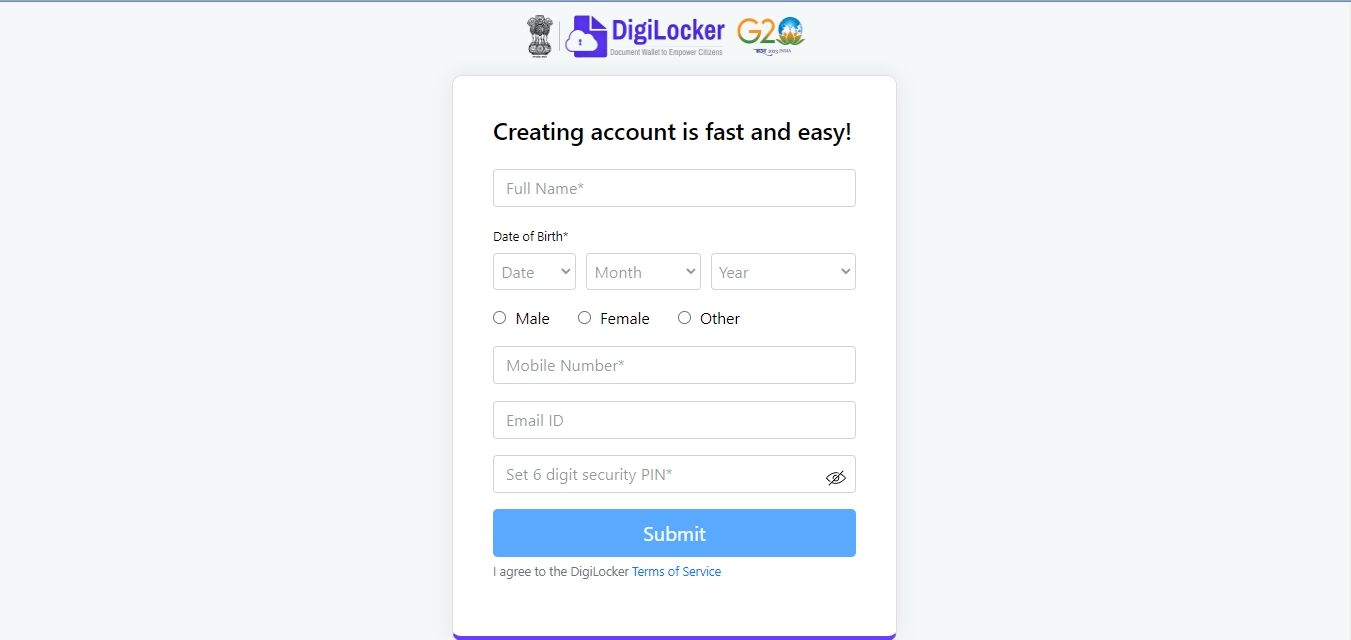
- You will receive an OTP on the entered mobile number. Enter the OTP.
- Enter your Aadhaar Number for verification.
- An OTP will be sent on the mobile number registered with Aadhaar. Enter the OTP.
- Once your account is created, set your username.
- Click on Sign In.
- Enter your registered mobile number and security PIN.
- An OTP will be sent on your mobile number. Enter the OTP.
- Set your username of your choice.
This completes your registration procedure to create digilocker account.
How to Add Pan Card to Digilocker?
-
Visit Digilocker website
-
Click on Signin.
-
Enter your Username and Password in the fields given.
OR
Enter your Aadhaar number and click on verify button get OTP in your Aadhaar linked mobile number and enter the OTP received on your mobile to Login to your digilocker account
-
Click on the Search Documents.
-
Search for 'Pan Verification' in the Search Bar.
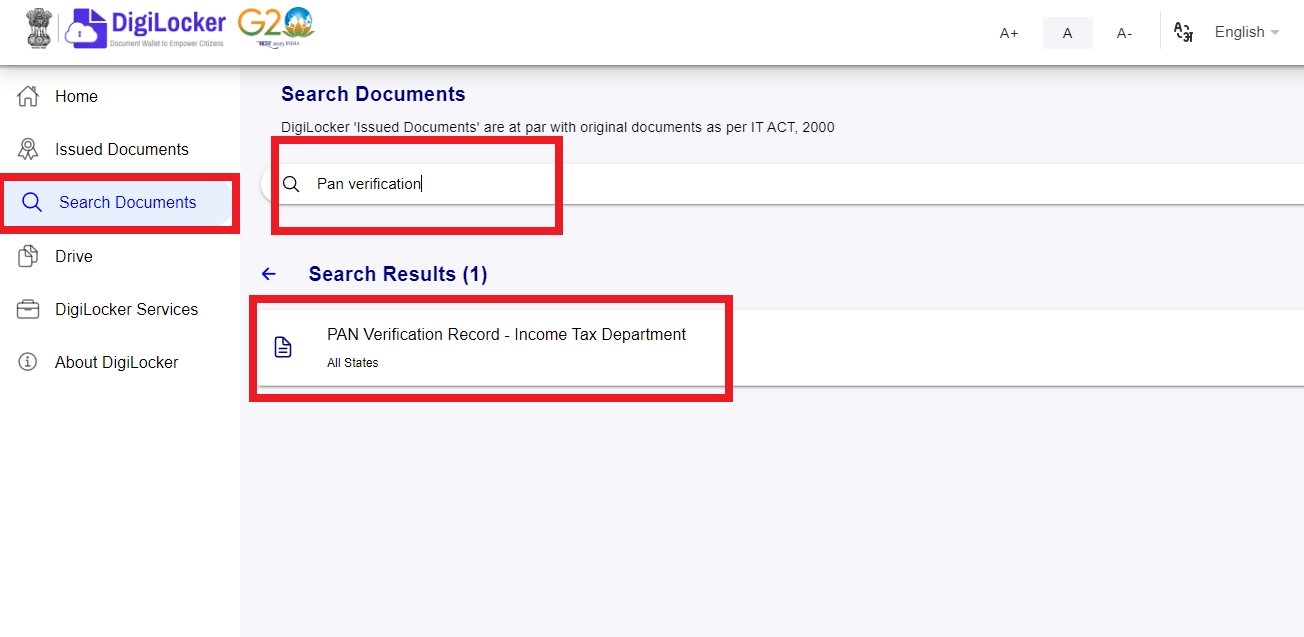
-
Click on 'PAN Verification Record- Income Tax Department'
-
Since your Aadhar is already link your basic details will be auto filled.
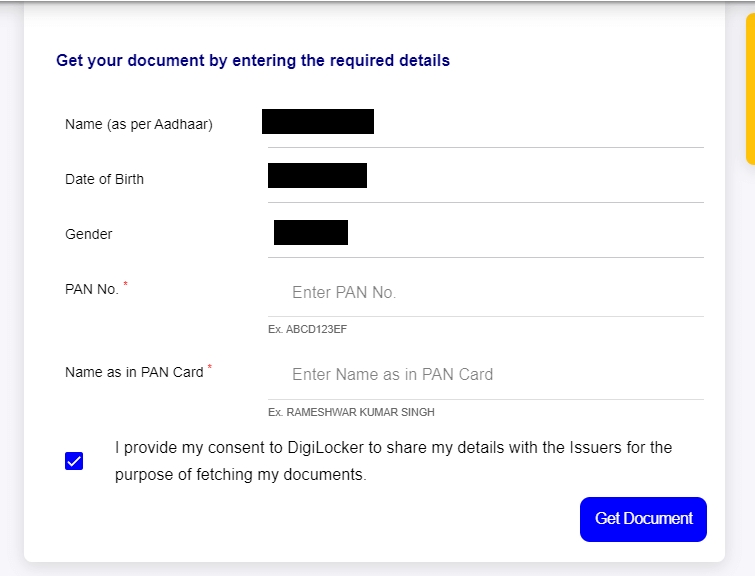
-
Enter your PAN number and name as given on the PAN Card.
-
Click on 'Get Document'.
-
Your Pan card details will be displayed.
-
Your Pan card data will be fetched and linked with DigiLocker Account.
-
Now, click on "Issued Documents". Click 'View Document'.
How to Upload Driving License in Digilocker?
Follow the below steps to upload driving license in digilocker.
-
Visit Digilocker website
-
Click on Signin.
-
Enter your Username and Password in the fields given.
OR
Enter your Aadhaar number and click on verify button get OTP in your Aadhaar linked mobile number and enter the OTP received on your mobile to Login to your digilocker account
-
Click on the Search Documents.
-
Select your state.
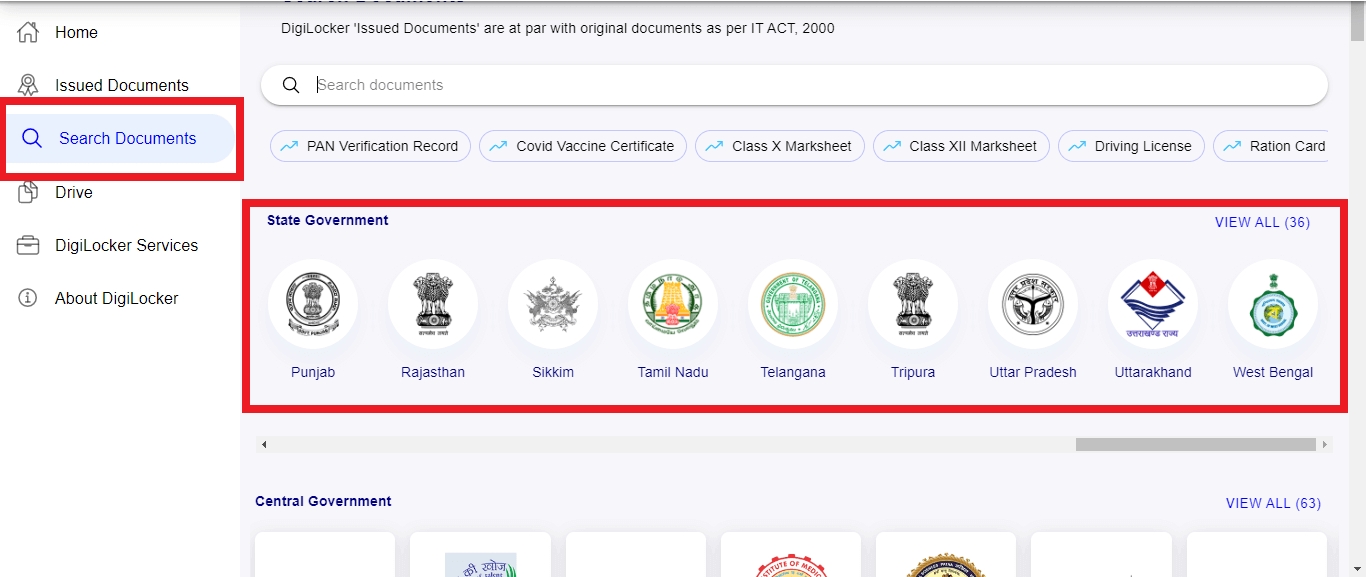
-
Search for 'Driving License' in the Search bar.
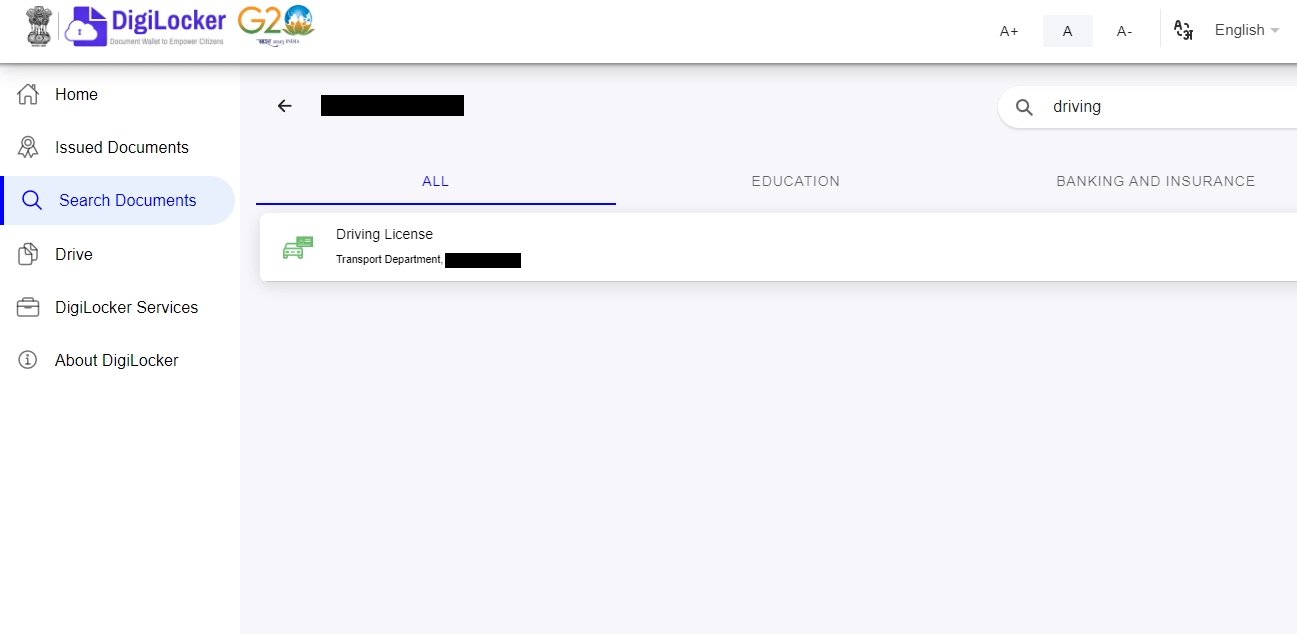
-
Since your Aadhar is already link your basic details will be auto filled.
-
Enter your License number.
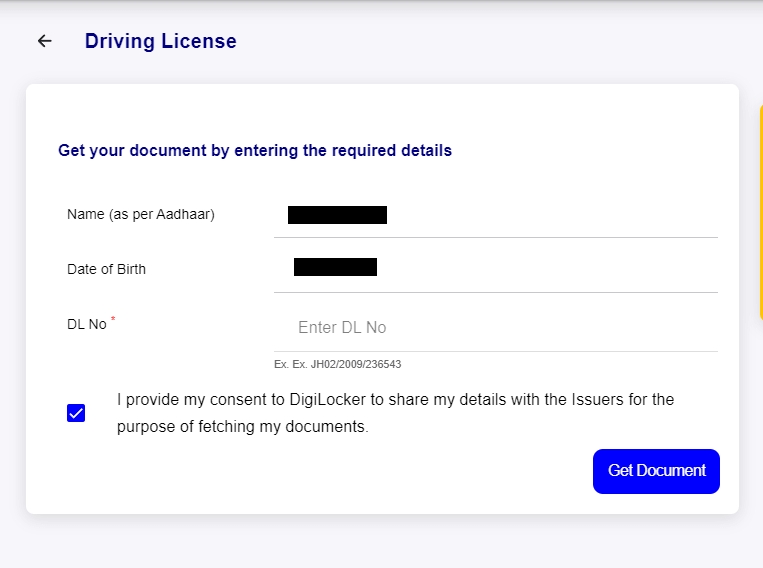
-
Click on 'Get Document'.
-
Your driving License data will be fetched and Linked with DigiLocker Account.
-
Now, click on issued documents
-
Click 'View document'
-
Your Driving License will be displayed which you can download in pdf format.
How to Add Vehicle RC to Digilocker?
Follow the below steps to add vehicle RC to Digilocker.
-
Visit Digilocker website
-
Click on Signin
-
Enter your Username and Password in the fields given.
OR
Enter your Aadhaar number and click on verify button get OTP in your Aadhaar linked mobile number and enter the OTP received on your mobile to Login to your digilocker account
-
Click on the Search Documents.
-
Select your state.
-
Search for 'Registration of Vehicle' in the search bar.
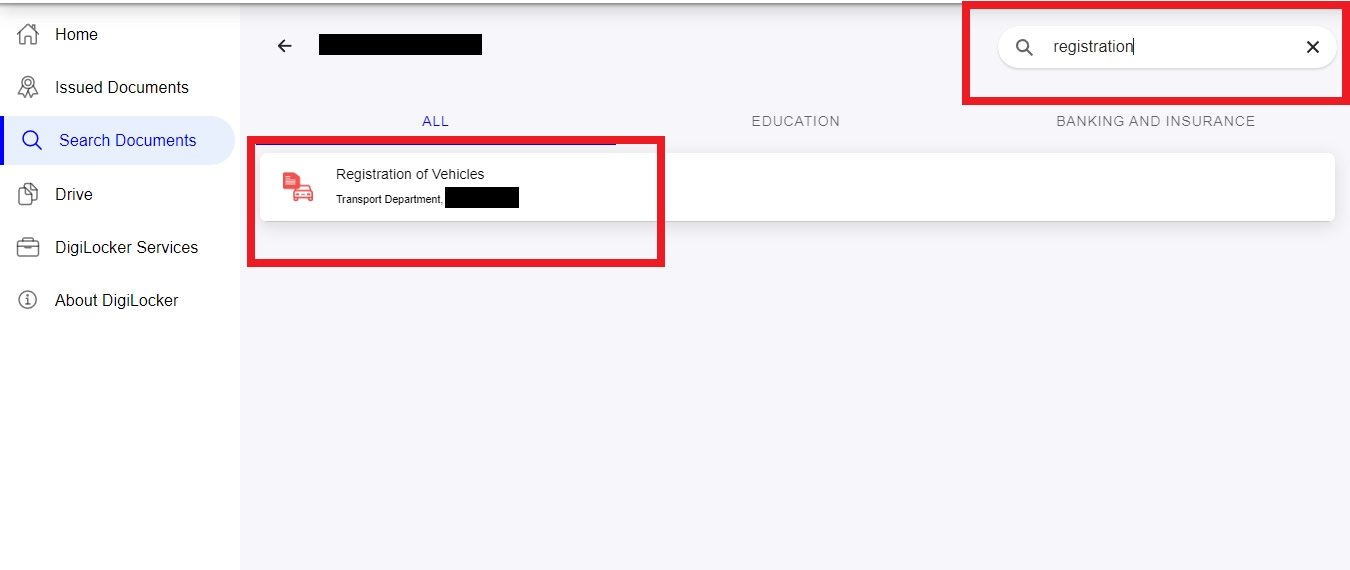
-
Click on 'Registration of Vehicles'.
-
Enter your vehicle registration number and chassis number.
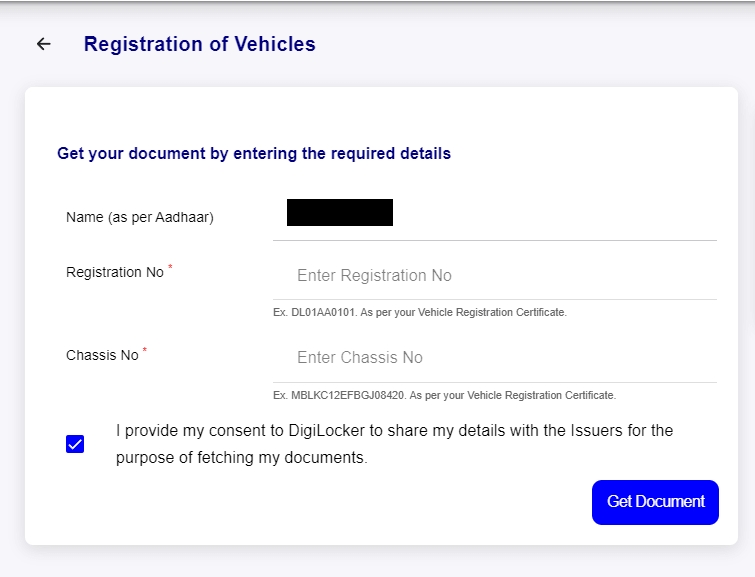
-
Click on 'Get Document'.
-
Your RC data will be fetched and Linked with DigiLocker Account.
-
Now, Click on issued documents
-
Click 'view document'
-
Your RC will be displayed which you can download in pdf format.
How to Get CBSE Marksheet in Digilocker?
-
Visit Digilocker website
-
Click on Signin
-
Enter your Username and Password in the fields given.
OR
Enter your Aadhaar number and click on verify button get OTP in your Aadhaar linked mobile number and enter the OTP received on your mobile to Login to your digilocker account
-
Click on the Search Documents.
-
Search for 'Central Board of Secondary Education' in the search bar.
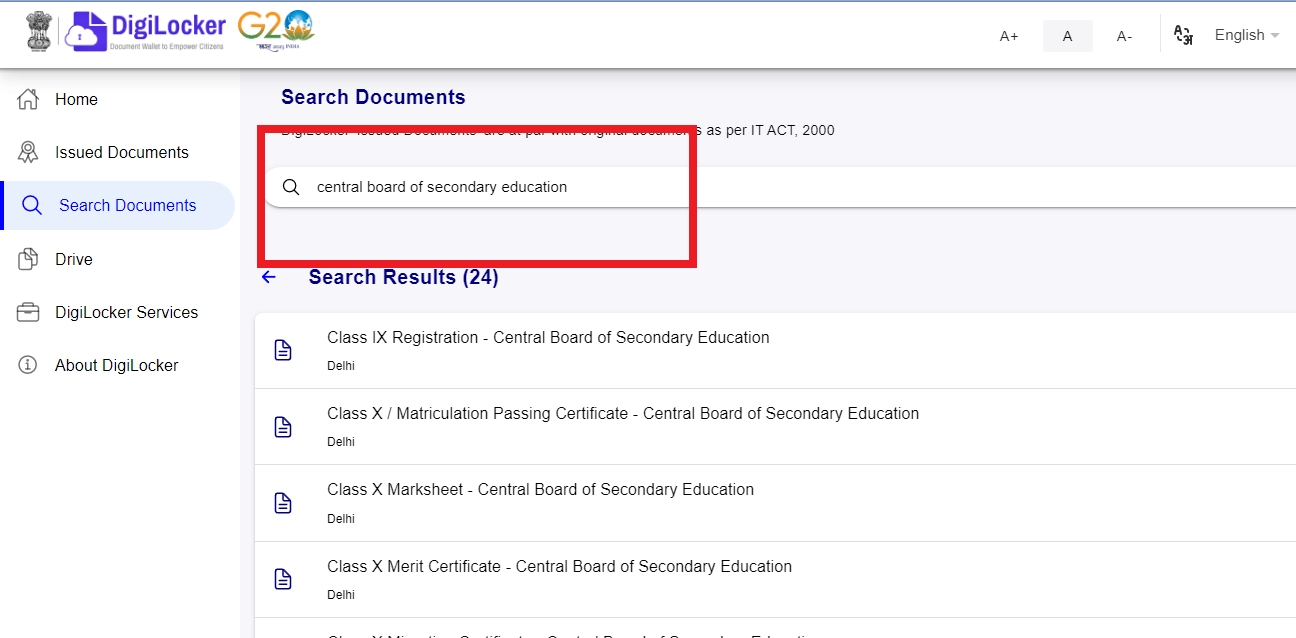
- Select the option as per your choice.
-
Enter your Year of Passing and Roll Number.
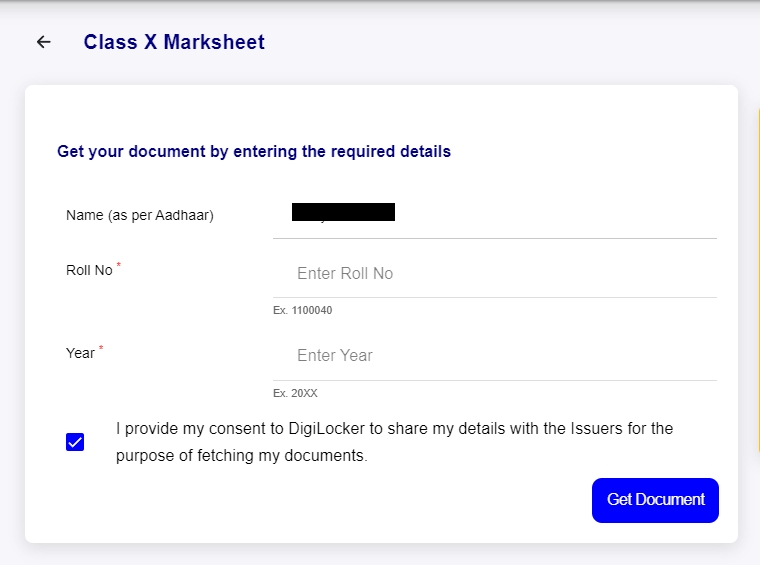
-
Click on “Get Document”
-
A message is displayed regarding fetching of data from CBSE servers will be displayed.
-
Now, click on issued documents
-
Click 'view document'
-
Your CBSE digital marksheet is now displayed
How to Delete Document in Digilocker?
Follow the below steps to delete document in digilocker.
- Visit Digilocker website
-
Sign-in to your digilocker account
- Click on 'Issued Documents'
-
Click on the three dot in front of the document.
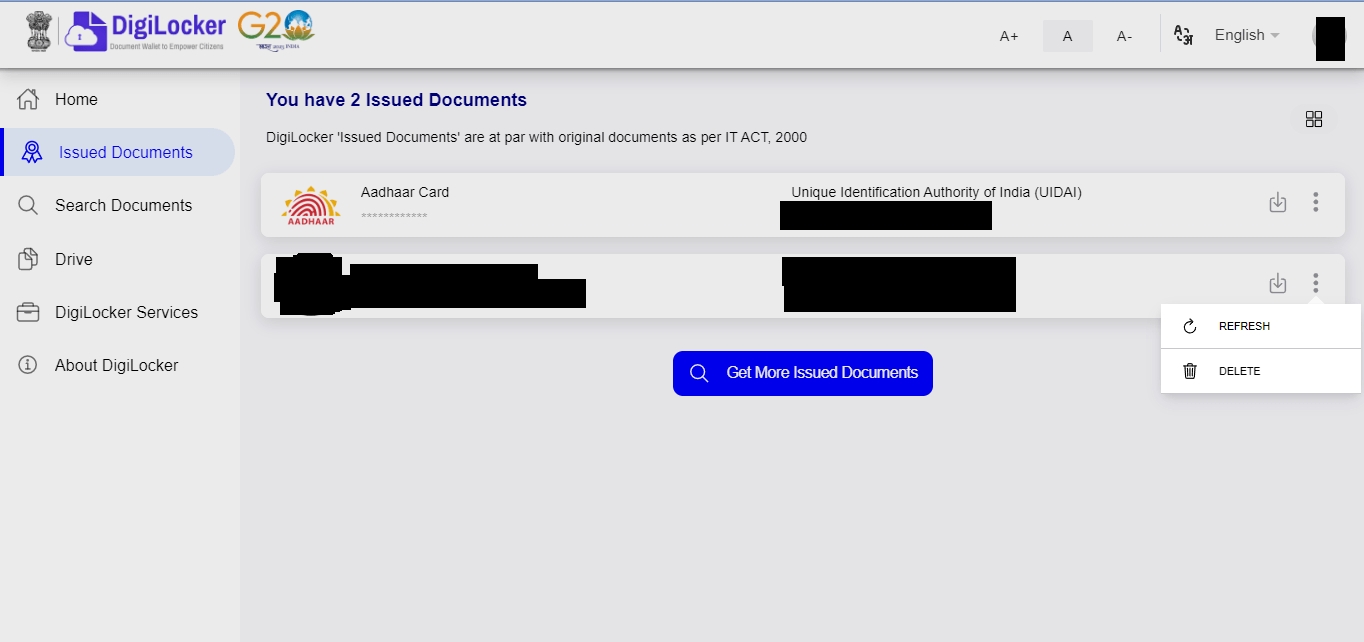
- Click on delete.
How to Deactivate Digilocker Account?
You cannot delete digilocker account. So your Aadhaar number will be linked to your digilocker account permanently. Also, you cannot delete the documents pulled from other departments (Income Tax Departments, CBSE etc.) in to digilocker account. However, you can delete all your uploaded documents from the digilocker.
-
Visit Digilocker website
-
Signin to your digilocker account
-
Click on Issued documents
-
In the list of uploaded document, click on delete icon to remove the document from your digilocker database.
Download Digilocker Mobile App
-
For Android users- Digilocker Android Version
-
For Apple iOS users- Digilocker Apple iOS version
References
While crafting this guide, we have consulted reliable and authoritative sources, including official government directives, user manuals, and pertinent content sourced from government websites.
FAQs
You can find a list of common Digilocker queries and their answer in the link below.
Digilocker queries and its answers
Tesz is a free-to-use platform for citizens to ask government-related queries. Questions are sent to a community of experts, departments and citizens to answer. You can ask the queries here.
Ask Question
While fetching the MoRTH digital records in DigiLocker, your name in your Aadhaar card should match your name in the RC & DL database of the National Register. This ensures that only the rightful owner of the documents is able to fetch the digital DL & RC.
This message can come if some of the details filled by you are incorrect. Please check your data and try again.
DigiLocker has integrated with the National Register, which is a central database maintained by the Ministry of Road Transport and Highways. If your DL or RC record does not exist in the National Register, DigiLocker will be unable to get it for you.
For logging into DigiLocker with the credentials sent by CBSE via SMS, please note that the password is in lower-case characters. Your mother's first name in (lower case) should exactly match with the name written on your admit card. E.g. If your mother's name on your admit card is A Sharma and roll number is 1234567, your password will be a4567. If your mother’s name on your admit card is Sushmita Mahajan and your roll number is 1234567, your password will be sushmita4567.
For linking your DigiLocker account with Aadhaar, your mobile must be linked with your Aadhaar number. Please make sure this is actually the case. To verify this, visit E-Aadhaar website and download your eAadhaar. You will be able to check the linked mobile number (last four digits) during this process.
To recover your username/password, please visit Digilocker website and use the Forgot Password/Forgot Username link.
The information displayed in your Aadhaar profile in your DigiLocker account (like name, address, email, mobile etc) is for display purposes. This data is only fetched from UIDAI and it is not possible to make any changes to this data from DigiLocker. To make changes to your Aadhaar data, please visit your nearest Aadhaar enrolment center.
This may be because you have not yet linked your Aadhaar number with DigiLocker. Please try using alternate link for Non Aadhaar users.
Username once created in Digilocker cannot be changed in the current version of the application.
Yes, the mobile number used during the DigiLocker signup process can be updated. This option is available in the profile section (only while DigiLocker is not linked with Aadhaar).
No, it is not possible. You can register in DigiLocker using Indian mobile number only.
Digital Aadhaar in DigiLocker is the same as eAadhaar issued by UIDAI website. DigiLocker has partnered with UIDAI to make it available automatically to its users when they link their DigiLocker account with Aadhaar. The advantage of digital Aadhaar is that it can now be used in the same way as any other DigiLocker document.
 Share
Share




