EPM JK Portal
- Sections
- EPM JK Portal
- Eligibility Criteria to Register on EPM JK Portal
- How to Register on EPM JK Portal?
- How to Login on EPM JK Portal?
- How to Submit Monthly Performance Report on EPM JK Portal?
- How to View Reporting Officer Dashboard on EPM JK Portal?
- How to View the Grades Assigned to the Subordinates on EPM JK Portal?
- References
- FAQs
EPM JK Portal
EPM JK portal has been designed and deployed in order to capture the monthly work performance of the employees and officers of the Government of Jammu & Kashmir and the appraisal thereof by their respective Reporting / Controlling Officers. The aim is to provide a mechanism for self-appraisal to the government employee on one hand and, on the other hand, to provide a readily available means to the higher authorities for monitoring and better human resources management.
Eligibility Criteria to Register on EPM JK Portal
-
The applicant must be a resident of Jammu and Kashmir
-
The applicant must be a Government Employee
How to Register on EPM JK Portal?
Follow the below steps to register on EPM JK Portal.
- Visit the EPM JK Portal
- Click on ‘Register/ Login’ under ‘Access to EPM Portal’.
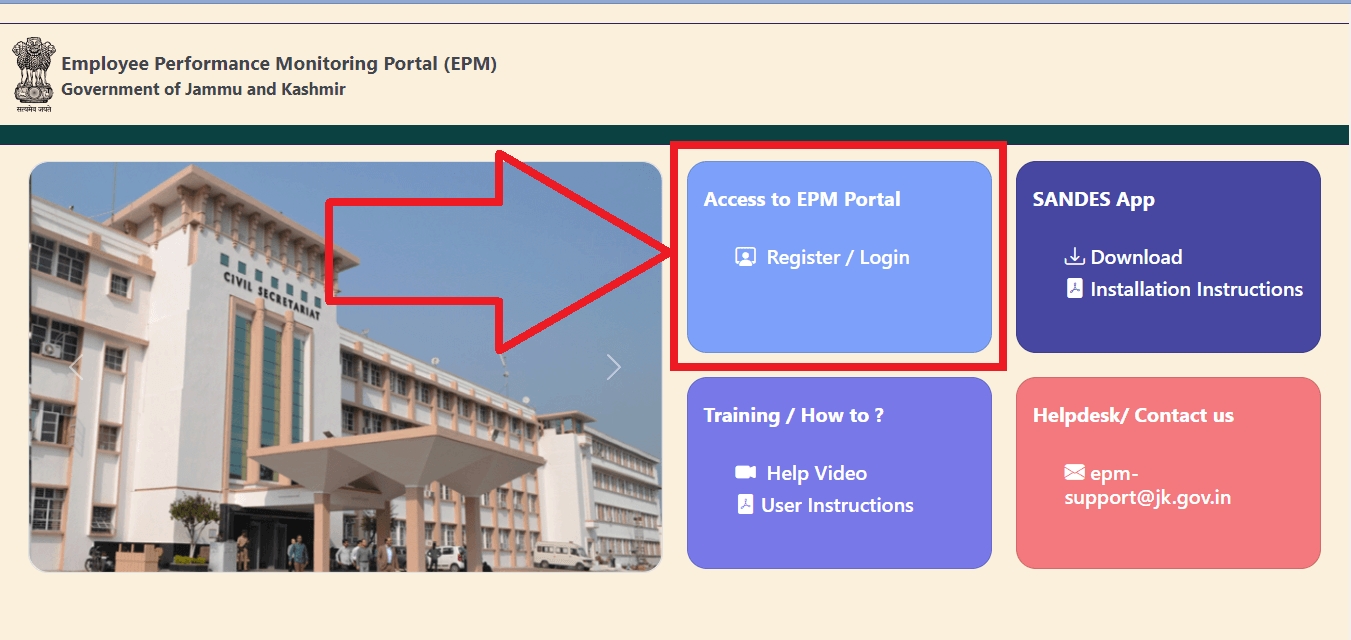
-
Click on ‘Go to JKHRMS’.
-
Click on ‘Register’.
- Enter the details such as- CPIS ID, Mobile number and Date of birth.
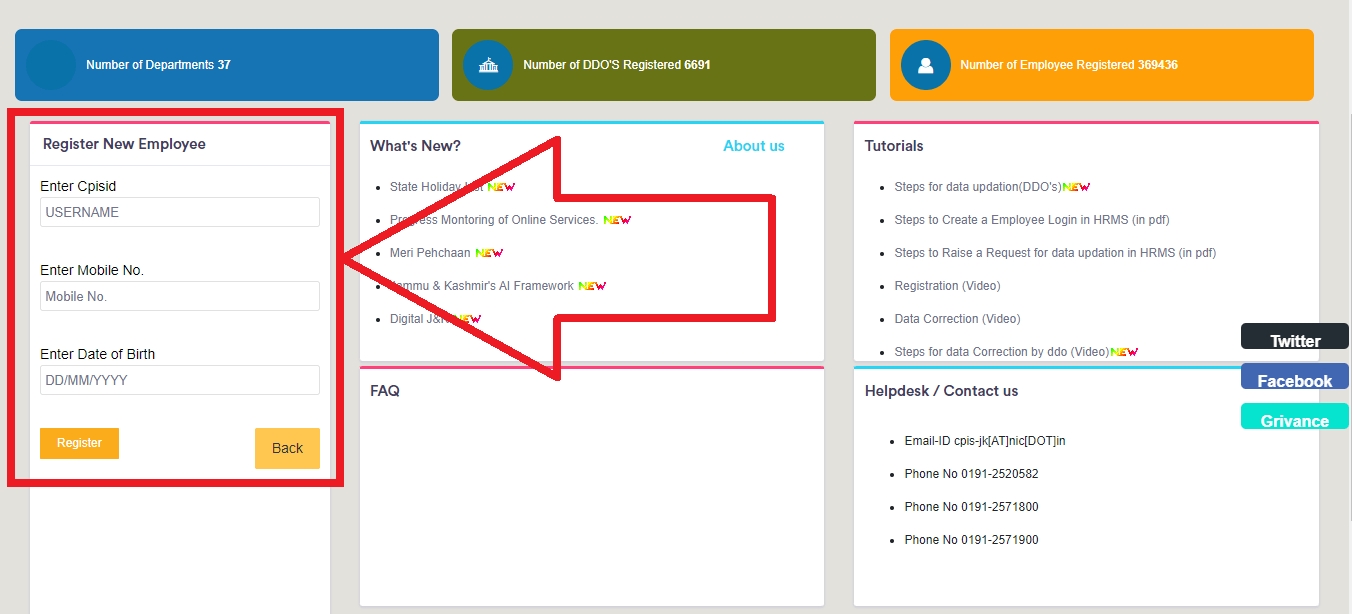
- Click on Register.
How to Login on EPM JK Portal?
Follow the below steps to login on EPM JK Portal.
-
Visit the EPM JK Portal
-
Click on ‘Register/ Login’ under ‘Access to EPM Portal’.
- Click on ‘Go to JKHRMS’.
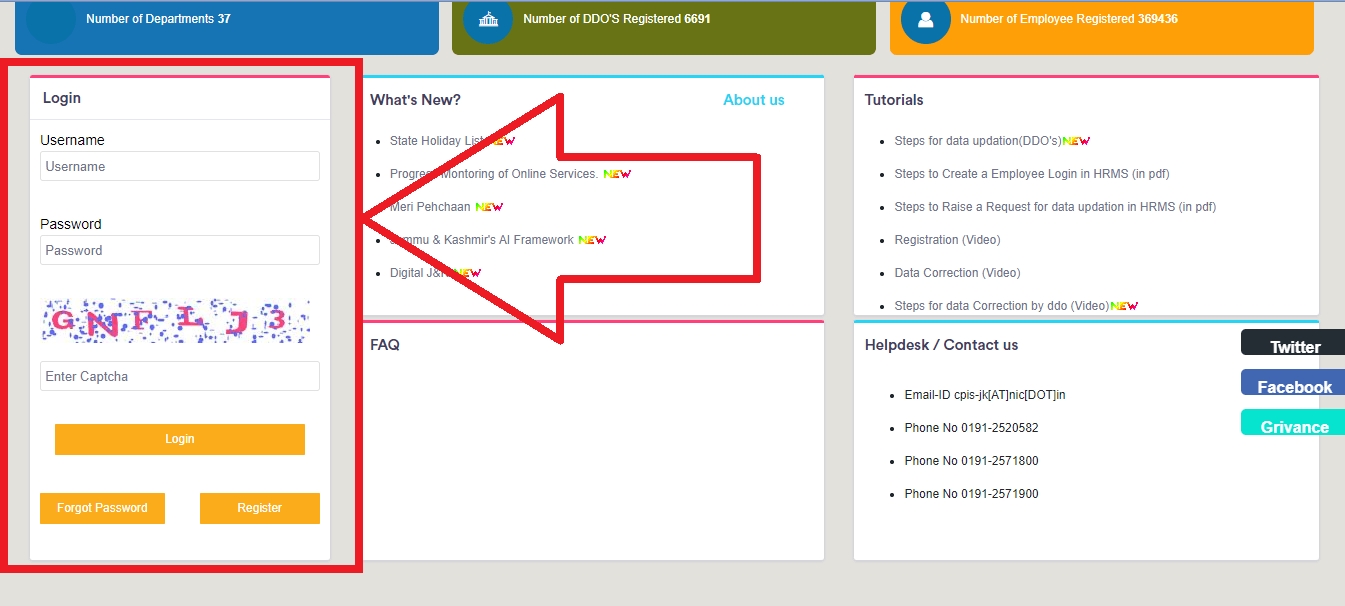
-
Enter your username and password.
- Enter the captcha and click on ‘Login’.
How to Submit Monthly Performance Report on EPM JK Portal?
Follow the below steps to submit monthly performance report.
-
Visit the EPM JK Portal
-
Click on ‘Register/ Login’ under ‘Access to EPM Portal’.
-
Login using your username and password.
-
Click on ‘Submit Activities’.
-
Select the month
-
Fill the form visible on the screen
-
Click on Submit.
- If you want to view the submitted report, select ‘view report’ under ‘view activities’.
How to View Reporting Officer Dashboard on EPM JK Portal?
Follow the below steps to view reporting officer dashboard.
-
Visit the EPM JK Portal
-
Click on ‘Register/ Login’ under ‘Access to EPM Portal’.
-
Login using your username and password.
-
Click on ‘Review Subordinates’.
-
The Reporting Officer may click on the Colour Coded cells to View / Review subordinates.
-
Red- Report not submitted by the Subordinate
-
Green- Report Submitted
- Blue- Report submitted and Reviewed / Graded
How to View the Grades Assigned to the Subordinates on EPM JK Portal?
Follow the below steps to view the grades assigned to the subordinates on EPM JK Portal.
-
Visit the EPM JK Portal
-
Click on ‘Register/ Login’ under ‘Access to EPM Portal’.
-
Login using your username and password.
-
Click on ‘Review Submitted Reports’.
-
Select ‘View Grading Reports’.
-
Green- Excellent (>8)
-
Blue- (between 7 and 8)
-
Orange- (between 5 and 7)
-
Red- (below 5)
-
Purple- (Report not graded)
- Grey- (Report not Received)
References
While crafting this guide, we have consulted reliable and authoritative sources, including official government directives, user manuals, and pertinent content sourced from government websites.
FAQs
You can find a list of common Government Schemes queries and their answer in the link below.
Government Schemes queries and its answers
Tesz is a free-to-use platform for citizens to ask government-related queries. Questions are sent to a community of experts, departments and citizens to answer. You can ask the queries here.
Ask Question
 Share
Share




