How to get a License under Pawn Broker Act In Tamil Nadu?
- Sections
- Documents Required for License under Pawn Broker Act in Tamil Nadu
- Apply Online for License under Pawn Broker Act in Tamil Nadu
- TNeSevai Registration
- What is CAN?
- How to register for CAN?
- How to get a License under Pawn Broker Act in Tamil Nadu?
- E Sevai Application Status
- Download Tamil Nadu License under Pawn Broker Act
- Apply through eSevai centre
- Charges
- How to edit CAN details?
- FAQs
Every application for a pawnbroker's license shall be made to the Tahsildar of the Taluk or independent Deputy Tahsildar, as the case may be, having jurisdiction over the place of business of the pawnbroker. Such application shall be in Form A. Every applicant shall affix on his application his passport size photograph and also affix three specimen signatures in the annexure to the application. The licensing authority shall attest the photograph and specimen signature after verification.
Every person, while applying for a license, shall mention in the application the name of a person as his nominee who is equator more than equal to him insolvency and of good character with his written consent that if the applicant is granted a license and if during the period of the license, the licensee does or surrenders the license as the case may be, and at the time, if any article pledged with the licensee is not redeemed or disposed of, he (the nominee), shall, after getting a license from the licensing authority, continue to carry on business as a pawnbroker at the same shop owned or occupied by the licensee at least for a period till that pawned article is redeemed or disposed of, as the case may be, in accordance with the provisions of the Act.
Documents Required for License under Pawn Broker Act in Tamil Nadu
Following are the documents required for the License under Pawn Broker Act in Tamil Nadu.
-
Photo
-
Residence Proof
-
Solvency Certificate of the Applicant
-
Shop Address Proof
-
Property Document Proof or Patta or Chitta
-
Challan
-
Form A
-
Nominee character certificate
- Nominee Residence proof
-
Nominee solvency proof
-
Self-Declaration of Applicant
-
Lease Agreement (if Any)
Apply Online for License under Pawn Broker Act in Tamil Nadu
For applying License under Pawn Broker Act online in Tamil Nadu, you need to complete the following tasks.
-
Register in the TN eSevai portal
-
Register for CAN to access the application form
TNeSevai Registration
Follow the below steps to register in the eSevai portal.
-
Visit TN eSevai portal
-
Click on “Citizen Login”

-
If you are a new user, click on "New User"

-
Enter the required details.

-
You will receive an OTP in your registered mobile number to register in the esevai portal.
-
Once registered, log into the website.
-
Select “Revenue Department”
-
Select “REV-401 License under Pawn Broker Act in Tamil Nadu” from the list.
-
Click on "Proceed"
What is CAN?
CAN is Citizen Access Number required to avail all e-Sevai services offered by various departments through TNeGA.
An applicant can apply for the License under Pawn Broker Act provided he/she is having a unique Citizen Access Number (CAN). If the applicant doesn’t have a unique CAN number, he must register for CAN to access the application form for the License under Pawn Broker Act in Tamil Nadu.
How to register for CAN?
Follow the below steps to do CAN registration.
-
Click on the "Register CAN" button to apply for CAN Registration.
-
Fill up all mandatory details in the form prescribed format.

-
Click on Register to submit the form.
-
You would be required to generate and verify OTP before submitting the form.
-
On successful CAN Registration, the CAN Number will be generated.
How to get a License under Pawn Broker Act in Tamil Nadu?
Follow the below steps to apply online for the License under Pawn Broker Act in Tamil Nadu.
-
Enter the CAN number and search for the records.

-
If the applicant is having a unique CAN Number his/her record will be shown in the search results.
-
Select the record by clicking on the option button against the desired record.
-
Click on "Proceed"
-
Applicant details will appear pre-filled in the form. These details are non-editable.
-
Enter the “Type of Application”(new license/license renewal).
-
Applicant details as specified during the CAN registration will appear pre-filled in the form. These details are non- editable.
-
Select the “Nationality” of the applicant.
NOTE: Applicants with nationality other than ‘Indian’ will not be able to apply for the service.

-
Applicant’s Residential Address details will appear pre-filled. These details are non-editable
-
Enter “Shop address” of the applicant
-
Applicants’ contact details will appear pre-filled in the form. These details are non-editable.
-
The amount to be paid will show up. Payment can only be made through Bank Challan.
-
Fill up the Challan details and other required details.
Note: If the applicant selects ‘Yes’ under ‘Is the applicant has more than one shop or place of business, the address of each such shop of the place of business?’, Enter details of each shop.
-
Enter “property details”
-
Click on “Add”. Added records will be shown on the top.
-
Accept Declarations
-
Click on “Submit”. The “Cancel” button closes the application form
-
Attach the documents in prescribed file size and file type.
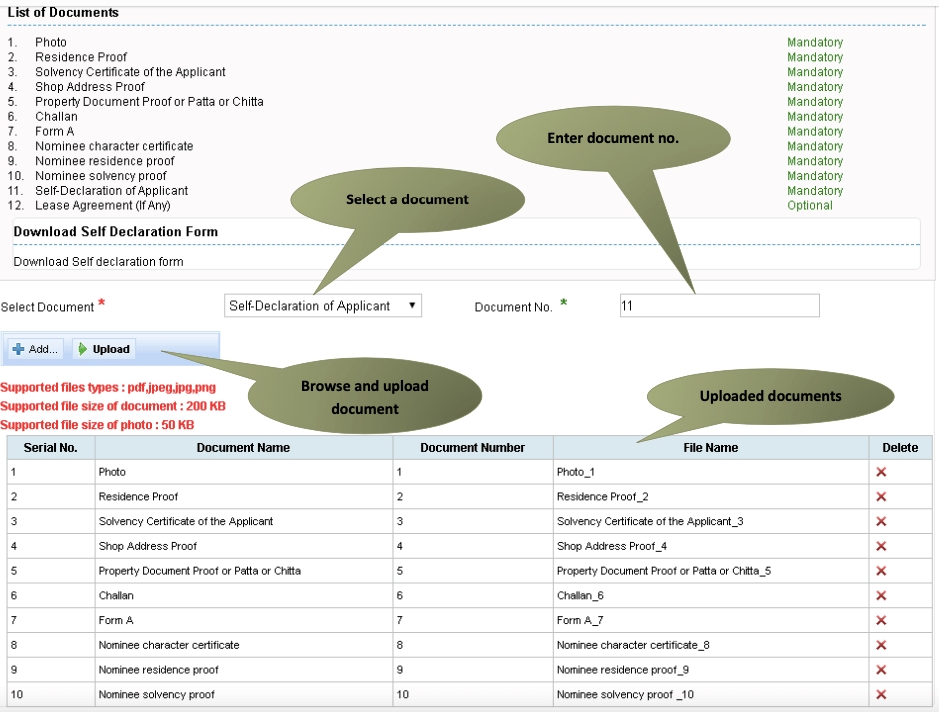
-
After uploading the documents, click on "Make Payment".

-
Make the required payment. Acknowledgement receipt will be shown.
-
Click on Print Receipt to download/print the receipt.
-
After submission (clicking on the Submit button), the application will be saved as a draft.
-
You can find draft applications under the Saved Application section and upload documents or make payment as required.
-
Submitted applications can be viewed under the Submitted Application section.
E Sevai Application Status
Follow the below steps to check the status of the application.
-
Login to TN eSevai portal
-
Click on "Check Status"

-
Enter Application number / Transaction Number to track the status of the application.
-
Click on "Search"
Download Tamil Nadu License under Pawn Broker Act
Follow the below steps to download the License under Pawn Broker Act in Tamil Nadu.
-
Login to TN eSevai portal
-
Click on "Check Status"
-
Enter "Application Number"
-
Click on "Search"
-
Click on the Download Certificate link
Apply through eSevai centre
Follow the below steps to apply through the eSevai centre.
-
Visit nearest eSevai centre. You can visit the nearest eSevai centre using this link.
-
Let the operator know what kind of service you want to avail. You can see the list of services from here.
-
Submit all the necessary documents and pay the charges (if any). Then collect the receipt after completion of the certificate.
-
Results of the application submitted will be tracked and informed from time to time.
All complaints and queries can be registered by sending a mail to tnesevaihelpdesk@tn.gov.in or by calling their toll free number- 1 800 425 1333.
Charges
It will cost you INR 60 to get a License under Pawn Broker Act in Tamil Nadu.
How to edit CAN details?
Follow the below steps to edit details of CAN.
-
Visit TN eSevai portal
-
In the Sign-in section, click on "Citizen Login".
-
Enter the login credentials.
-
Correctly enter the Captcha Code (Not case sensitive) and click on "Login".
-
In the "Services" tab, select "DEPARTMENT WISE" and then click on "Revenue Department".
-
Click on "REV-401 License under Pawn Broker Act in Tamil Nadu". This will open a new browser tab.
-
Click on the "Proceed" button.
-
In this Search section, look for your CAN using any of the six fields provided.
-
Once found, select it by clicking the Radio button. This will auto-fill the "Mobile Number" field at the bottom.
-
Click on "Generate OTP" and then enter the OTP that has been sent to your registered phone number. Click on "Confirm OTP" once done.
-
Now you will be able to see the "Edit CAN Detail" button. Click it and you will be able to update your CAN details.
FAQs
You can find a list of common eSevai queries and their answer in the link below.
eSevai queries and its answers
Tesz is a free-to-use platform for citizens to ask government-related queries. Questions are sent to a community of experts, departments and citizens to answer. You can ask the queries here.
Ask Question
 Share
Share




